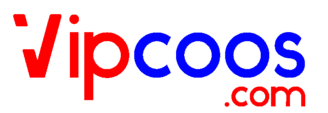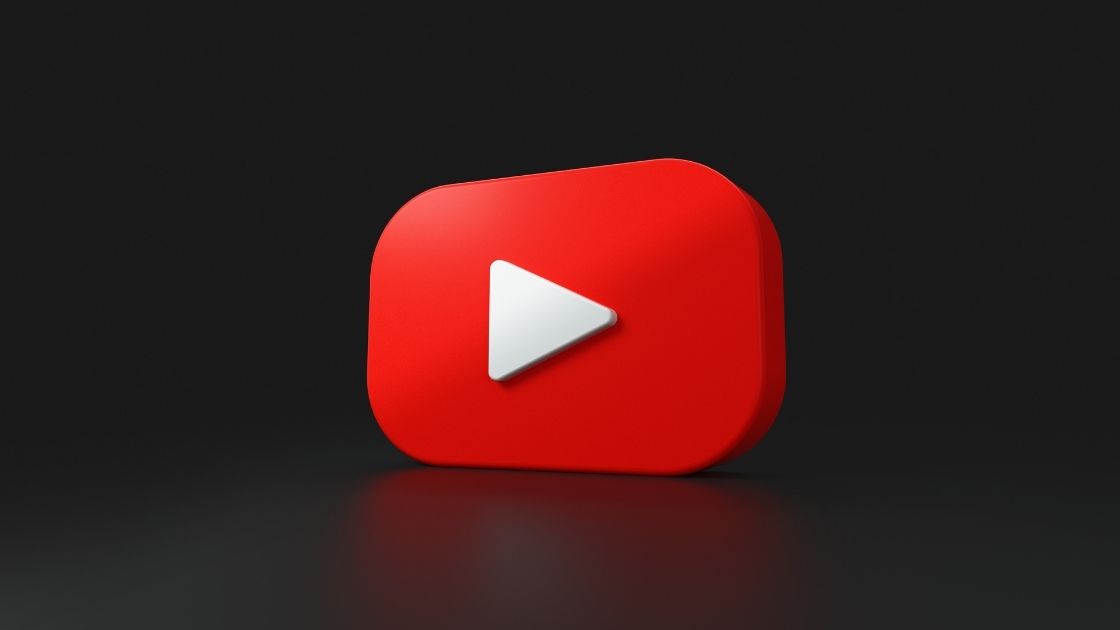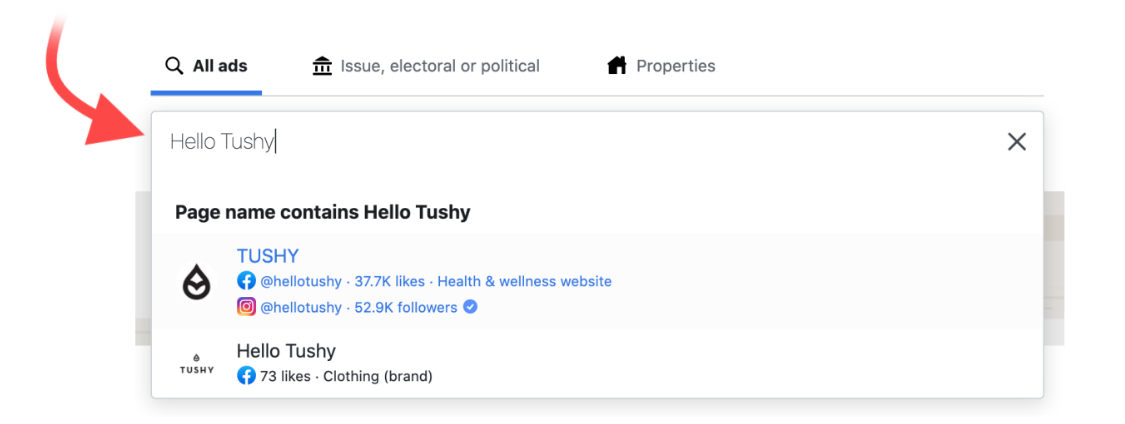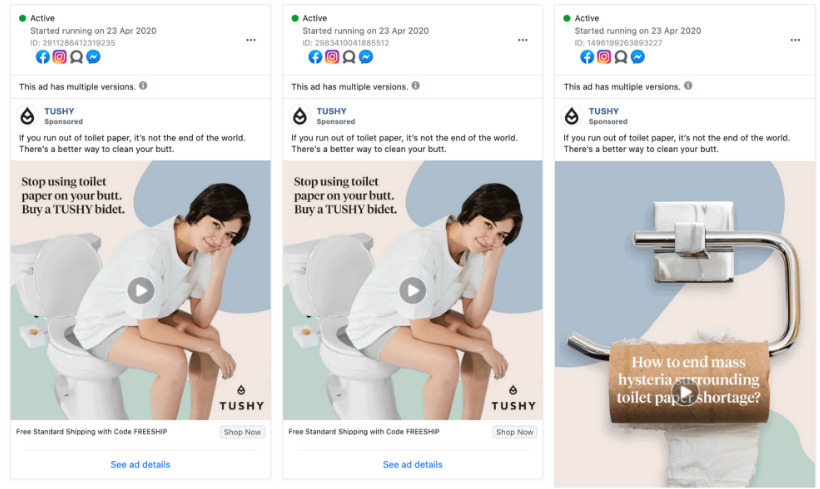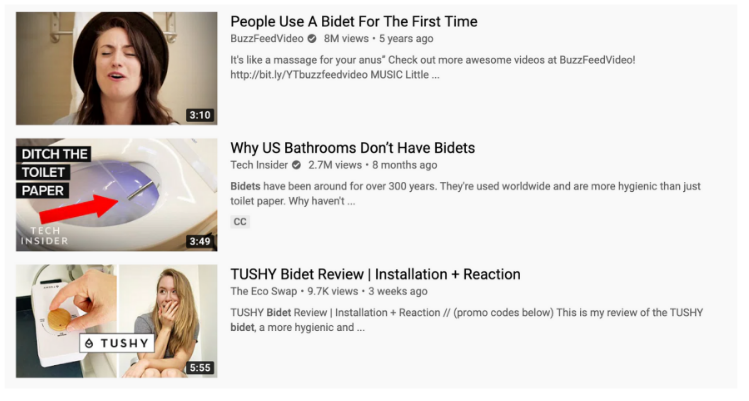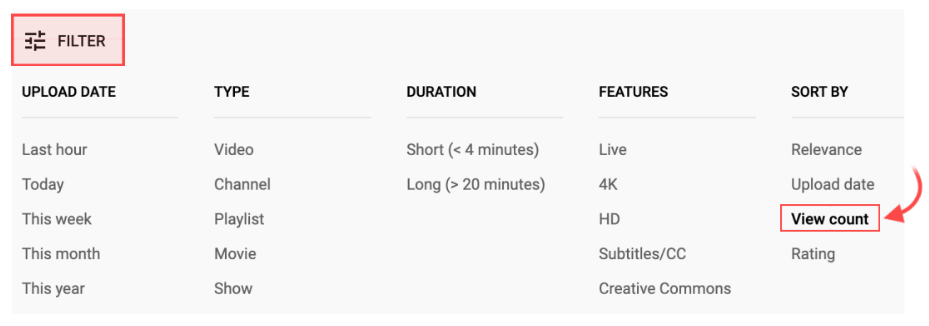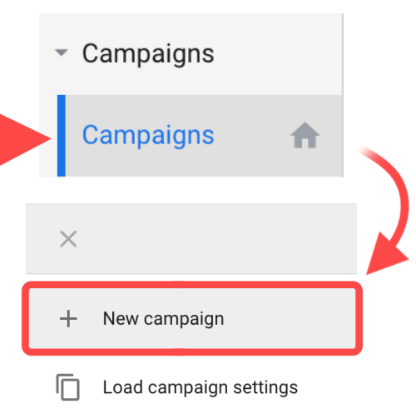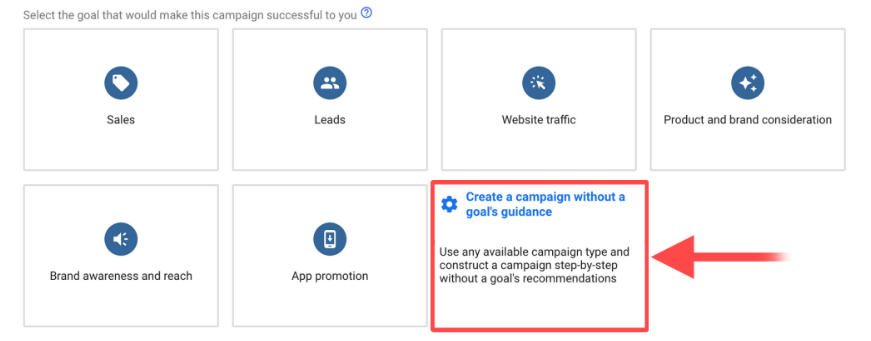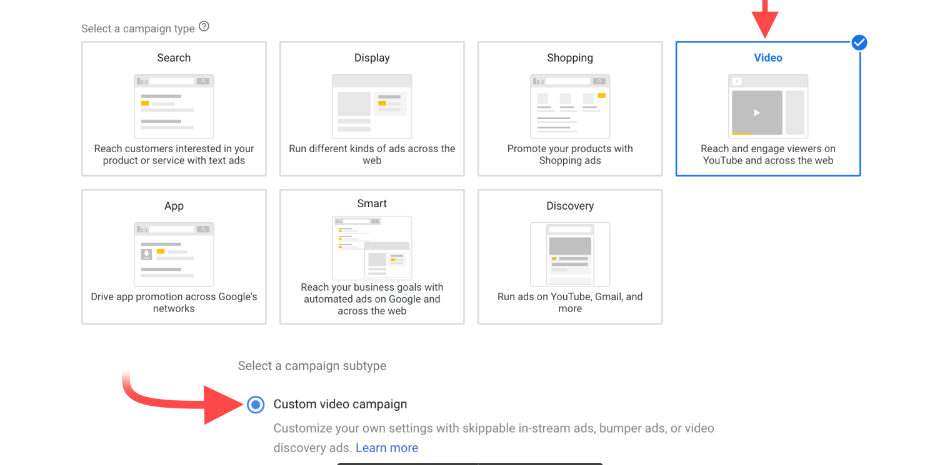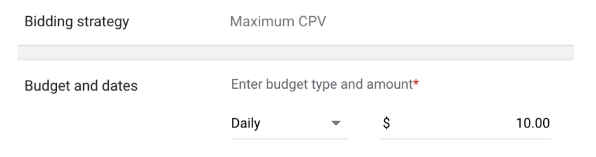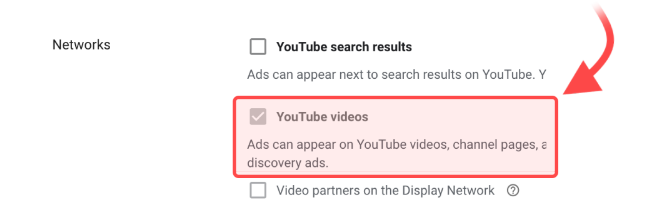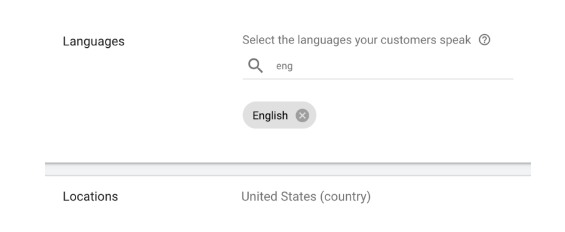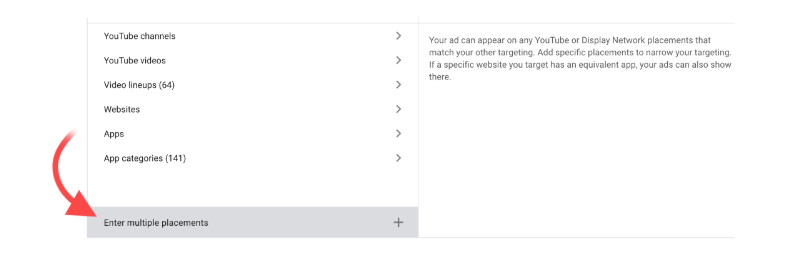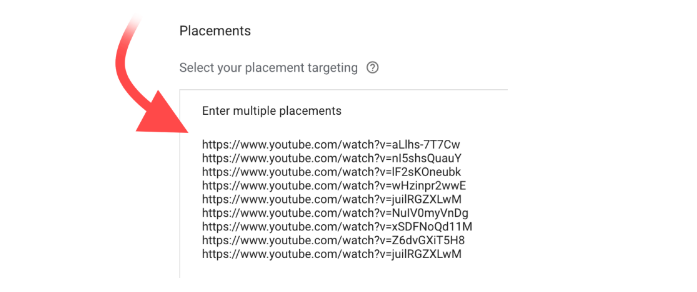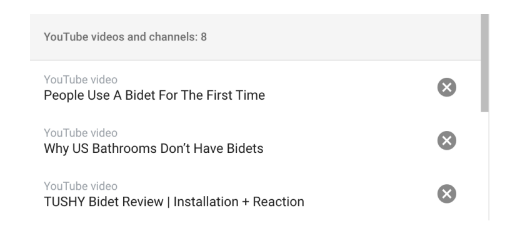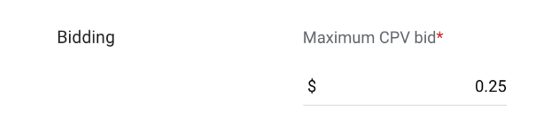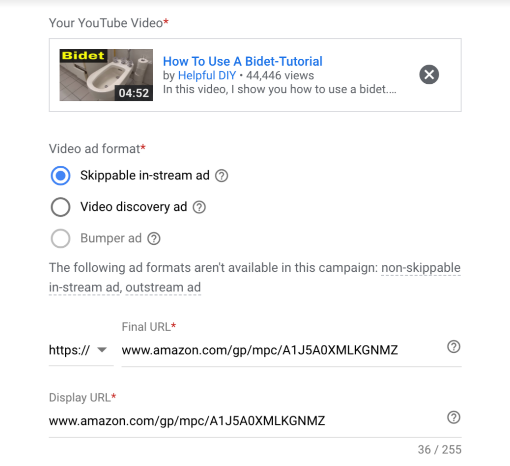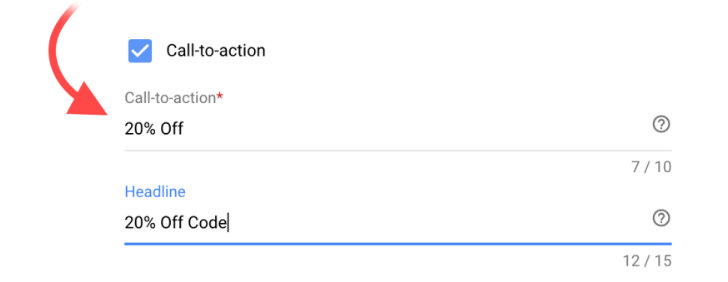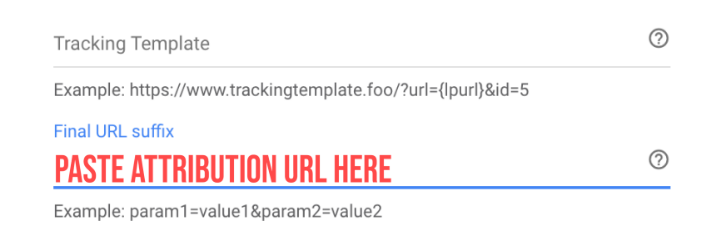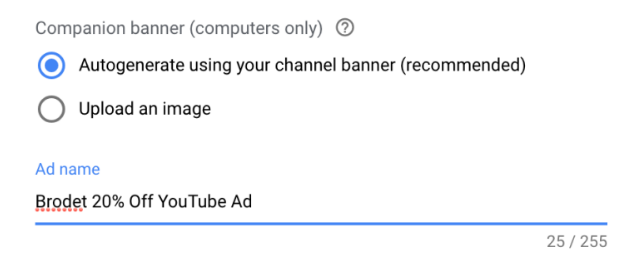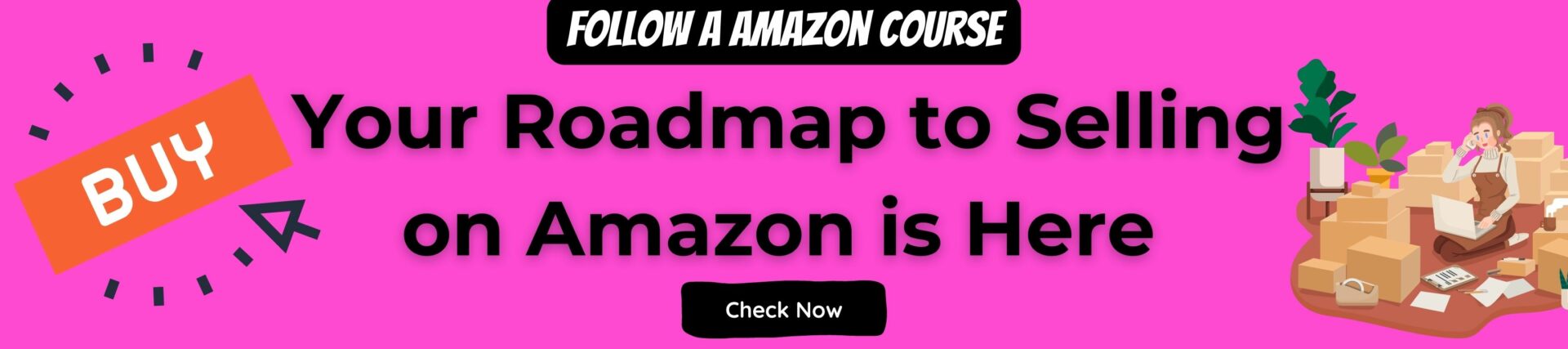The next powerful traffic source you can use to boost your Amazon sales and promote your brand is YouTube ads. Video now accounts for over 82% of global internet traffic, and over 85% of all internet traffic in the Globe.
These numbers show that online video is the future of marketing, and can’t be missed out on as a source of customers for our growing Amazon FBA brand. Most Amazon FBA brand owners have no idea that they can even use YouTube ads for amazon FBA to promote it, yet alone know how to use it properly. Most people think it’s too ‘difficult’ to create video content, when in fact it’s simple.
you will learn step by step how to make amazing YouTube video ads that convert viewers into buyers, into loyal fans of your brand.
You will also learn the best kinds of ads to run in the YouTube Ads Dashboard.
What kinds of YouTube ads you can run ( Main Method )
- Skippable in-stream ads
- Non-skippable in-stream ads
- Bumper ads/Display ads
Skippable in-stream ads
These represent most of the ads that are run on YouTube. This is also the format that You can use to promote our Amazon FBA brand. They are ads that are videos that are able to be skipped after a min. of 5 seconds.
Non-skippable in-stream ads:
These are video ads that are a maximum of 15 seconds long and viewers aren’t able to skip the ads – they have to watch all of them. Usually, you see big brands use these kinds of ads for ‘brand awareness’ to stay in their target market’s minds.
Bumper ads/display ads:
These are text/picture ads that show up as ‘cards’ on the right side of YouTube videos or at the bottom as a popup card. You can use these for ‘retargeting’ people who have seen our other YouTube ads. The exact type of ads we will focus on is called ‘Skippable In-Stream Ads’:
- After 5 seconds, the viewer can skip the ad, but they must stay for the first 5 seconds and watch.
- Your video ad can appear before, during, or after other video content.
- The ads can appear on YouTube watch pages, or partner sites (display network), and apps as well.
- They use cost-per-view (CPV) bidding – which means you pay whenever a viewer watches 30 seconds of the video or interacts with it (whichever comes first).
Goals with this kind of ad:
- Getting visits to Amazon page (leads) who we can retarget later and convert to sales
- Brand awareness and reach
- Getting sales
When you start running your YouTube ads, focus on gaining website traffic and visitors to your listing. A classic marketing statistic is that it takes on average 7-9x times for someone to see your brand before they’re ready to take out their wallet and pay you.
How To Create Profitable YouTube Ads
Step 1: Planning Your Ad
1) Follow the ‘Golden Mean’ – create 4 ad angles and 3 ads for each ad angle. An ad angle is the overall ‘theme’ of the ad, and how it’s showing your product as well as the setting, overall scenario, etc.
The actual ad is the video creative of your ad – so for 1 ad angle, you will create 3 ads which is 3 variations of the same video with the first 5 seconds being different.
You will think of the problem that your product is solving, a desirable offer, and great ad angles and ads.
2) Make sure your video ad is longer than 30 seconds, and you’re hooking the viewer in the first five seconds to get their attention before they skip the ad.
3) Get the ‘Call To Action’ (CTA) in your offer in before 30 seconds, as this can help you avoid being charged by YouTube. When you’re creating your YouTube ads, keep in mind that YouTube viewers have never seen your brand before or your products.
Because of this, your ad should:
- Provide an extremely compelling, ‘no brainer’ offer.
- Meet the viewers halfway wherever they are at in the purchasing journey.
Step 2: Initial Brand Awareness/Launch
Example : Offer up to 70% off your product using your wheel of fortune ManyChat flow, and take people into Manychat through a landing page, in order to get a promotion code.
Even though you will lose money on these units, they will significantly boost your rank and you can later test changing your promotion code to 30% to make your ads profitable.
Step 3: Creating Your Ads Yourself
If you feel like you can do it, it’s worth a shot to try to create the video ads yourself.
To get ad ideas, we recommend looking at your top competitor’s social media ads. Facebook has an ‘Ads Library’ that you can access and see any eCommerce ads that are running on Facebook.
To access this, go to:
https://www.facebook.com/ads/library/
Once there, enter your competitor’s brand name in the search box and select their page.
You will now be able to see all of the ads that they’re currently running, as well as ads that they were running in the past.
Above, You can see some of the ads that main competitor is running. If you’re creating your video ads yourself, watch your main competitors ads in Facebook Ads Library and use them as inspiration for winning strategies and ideas for your own ads.
Remember the following key points:
- You want to ‘hook’ people’s attention in the first 5 seconds of your ad.
- Include your ‘Call To Action’ (CTA) within the first 30 seconds of your ad, as this helps you avoid being charged by YouTube.
How To Setup Your Ads In Google Ads
YouTube is owned by Google – which means that You also manage our YouTube ads in Google Ads. Before You can actually setup your ads in Google Ads, you have to figure out what you’re targeting.
1) Go on Youtube.com and search for relevant videos and channels in your niche to target. You can start by typing in your product in the ‘search box’ at the top.
On each video that is relevant, right-click and ‘Copy URL’ of each video and create a list of 100-200 videos to target. You can also include channels, but the entire channel has to be super relevant to your product. Also, any video you add to your list has to be very relevant as well.
When you’re searching for relevant videos on YouTube, it’s best to target videos with a lot of views as your ads will show more frequently to our target audience.
After doing a YouTube search, click ‘Filter’ on the top left, and click ‘View count’ on the right.
You will now see videos for your search term ranked from highest to lowest view count.
Note: Pay attention to make sure that the videos you’re choosing are relevant to your product. If you choose irrelevant videos, you will be wasting ad money showing your ads to people that are not interested.
Now that You have a list full of relevant YouTube videos and channels You can target, Next step would be set up your ads in Google Ads manager.
How To Setup Your YouTube Ads for Amazon FBA (Step By Step)
For example, we will be launching YouTube ads that are marketing a 20% off offer to drive sales on the listing.
1) Go to your Amazon Seller Central account and setup a social media promo code
2) Highlight and copy this URL, turn it into an ‘Attribution Link’ using the Amazon Attribution program.
3) Copy the ‘Attribution URL’, go to ads.google.com and login to your account.
4) Click ‘Campaigns’ in the left sidebar, and click the ‘+’.
5) Click ‘Create a campaign without a goal or guidance.’
6) Choose ‘Video’ then scroll down and click the circle next to ‘Custom video campaign’ then press ‘Continue.’
7) Enter a name for your campaign. (Example: Brodet 20% Off YouTube Ad)
8) Enter your daily budget, along with the start and end dates for your campaign. Recommend starting with $10 per day, and increasing it from there based on performance after some time has passed.
9) Click on ‘Networks’ and uncheck everything except ‘YouTube videos’.
10) Select your ‘Language’ as ‘English’ or the language you’re targeting, and choose your target country where you’re selling (‘United States’).
11) Scroll down, and for your ‘Ad Group Name’ name it the same as your ‘Campaign Name’.
12) Scroll down to ‘Placements’ and click ‘Enter multiple placements’.
13) Copy and paste your whole list of relevant YouTube videos that you chose here.
14) Click ‘Add placements’, and Google will let you know if any of those videos do not have ads enabled.
15) Go to YouTube , and create a YouTube channel for your brand with just your brand name as the name.
You can create a YouTube channel from your brand support email if you registered it with G Suite (Google Mail) as your mail provider.
16) Upload your video ad onto your YouTube channel by going to youtube.com/upload You can also click on the box to the right side of the page “go to YouTube to upload your video.”
17) For your bid, we recommend setting it to $0.25 to start.This is how much you will pay for each ‘view’ of your video. Somebody who watched at least 30 seconds of your video will trigger a ‘view’.
18) Scroll down to ‘Create your video ad.’ Select ‘Skippable in-stream ad’ and for your final URL, paste your Amazon ‘Social Media Promo Code’ 20% Off URL that you generated in your Amazon Seller Central.
Select ‘https://’ and leave ‘Display URL’ as it is.
19) Click ‘Call to action’ and type in your offer there.
20) Scroll down and click ‘Ad URL Options (Advanced)’ and paste your Attribution URL from Amazon Attribution into ‘Final URL suffix’.
This will allow you to track the performance of your YouTube ad campaign for your 20% off offer.
21) Enter a name for your ad (same as campaign), and click ‘Create Campaign.’
Congratulations, you just created a YouTube ad campaign!
Check more: 10 Best Amazon FBA Course ( Six-Figure Business )
Check more: How to Dropship on Amazon Step by Step – Complete Guide
Consider Following a Course ?
With Lifetime Access ?
We have been the number 1# platform for delivering most demanding course. Becoming Lifetime Member , You will receive all the Premium content For FREE

Consider Following a Course ? With Lifetime Access ?
We have been the number 1# platform for delivering most demanding course. Becoming Lifetime Member , You will receive all the Premium content For FREE